Tutorial: Jailbreak iOS 8 for iPhone, iPad and iPod with Pangu
How to make jailbreak to iOS 8 with Cydia self-installed
Recently the Pangu team has released the tool that allows Jailbreak both the new iPhone 6, as well as the new iPad Air 2 and iPad mini 3 in addition to installing Cydia automatically, something that did not do the previous tool, the Which we talked about in the article the other day that we talked about how to do Jailbreak to iOS 8.
Have you seen the New Vacuum Robots up to 5 times cheaper than the Roomba?
Today, therefore, we will guide you through the steps necessary to perform a complete Jailbreak on your iDevice that is upgraded to iOS 8. The tutorial is valid for both iOS 8.0.1 and iOS 8.1, and it is not wasteful or difficult, as long as Follow the steps to the letter.
Jailbreak-ios-8-1How to do iOS 8 Jailbreak
The steps to Jailbreak Apple's new mobile operating system, are very simple so follow them!
Make a backup in iTunes or iCloud in case the process fails you would not lose your data.
Disable the password for your device. Remember that you can do it in Settings -> Touch ID and Code, if you have an iPhone 5S / 6 or one of the new iPad. In the previous ones, just go to Settings -> Code.
Activate Airplane Mode for security so that nothing interrupts the process and deactivates Search My iPhone / iPad in case something fails that will not be blocked if you do not remember your iCloud data.
Now you can download the new version of Pangu in its official website, so far only available for computers with Windows.
Open Pangu by right-clicking and running the application as administrator.
Connect your iPhone, iPad or iPod.
When the tool recognizes your iDevice, everything is ready for you to press the Start Jailbreak button.
A warning message will appear, indicating the risks of Jailbreak to your device with iOS 8, we will give to Alredy Did.
Jailbreak-ios-8-2
Wait until the process is finished, when the task is completed your iPhone, iPad or iPod will restart.
Jailbreak-ios-8-3
Now you just have to click on the Cydia icon on your device and select to wait for the preparation of the system files to finish.
Ready! You already have your device with Jailbreak, and in a much simpler way than the first tool they released for iOS 8. Hope you enjoyed the tutorial and that everything works out great.Video Process to Jailbreak iOS 8
If you have any doubts or would like to see how the process of Jailbreak is performed to iOS 8, I leave you with a Video (In English) of the result
Jailbreak tutorial iOS 8 with Pangu on Mac
Jailbreak-ios-8-mac-pangu-1
Now the Pangu version is available for OS X, so you can jailbreak your iPhone, iPad or iPod from a Mac. To do so, the process is similar to Windows, so I'll take the following steps:
We will make a backup, as always, in order to avoid the loss of data in the event that some putno of the process failed.
We will deactivate the security code in addition to remove in Settings-> iCloud-> Search my iPhone, also for the purpose of not blocking the phone (in the case of an iPhone) if there was a problem with the Jailbreak and we had to reset the iDevice.
We put our device in Airplane mode, so that nothing interrupts the process.
Download the Mac version of Pangu is its official website http: //www.enpanguio.
When disassembling the image, we then double click on the Pangu icon.
We will connect our iPhone, iPad or iPod to the Mac so that OS X and Pangu recognize it.
When the color of the Start Jailbreak button is blue, we will click.
We will see a new window, advising that it is advisable to make a backup of our device, we click on "Already did".
We wait until the process finishes, our iDevice can be restarted until at last we have in the screen the icons of Pangu and Cydia, something that will mean that the whole process of Jailbreak has left of successful form.
Installous
How to make jailbreak to iOS 8 with Cydia self-installed
Recently the Pangu team has released the tool that allows Jailbreak both the new iPhone 6, as well as the new iPad Air 2 and iPad mini 3 in addition to installing Cydia automatically, something that did not do the previous tool, the Which we talked about in the article the other day that we talked about how to do Jailbreak to iOS 8.
Have you seen the New Vacuum Robots up to 5 times cheaper than the Roomba?
Today, therefore, we will guide you through the steps necessary to perform a complete Jailbreak on your iDevice that is upgraded to iOS 8. The tutorial is valid for both iOS 8.0.1 and iOS 8.1, and it is not wasteful or difficult, as long as Follow the steps to the letter.
Jailbreak-ios-8-1How to do iOS 8 Jailbreak
The steps to Jailbreak Apple's new mobile operating system, are very simple so follow them!
Make a backup in iTunes or iCloud in case the process fails you would not lose your data.
Disable the password for your device. Remember that you can do it in Settings -> Touch ID and Code, if you have an iPhone 5S / 6 or one of the new iPad. In the previous ones, just go to Settings -> Code.
Activate Airplane Mode for security so that nothing interrupts the process and deactivates Search My iPhone / iPad in case something fails that will not be blocked if you do not remember your iCloud data.
Now you can download the new version of Pangu in its official website, so far only available for computers with Windows.
Open Pangu by right-clicking and running the application as administrator.
Connect your iPhone, iPad or iPod.
When the tool recognizes your iDevice, everything is ready for you to press the Start Jailbreak button.
A warning message will appear, indicating the risks of Jailbreak to your device with iOS 8, we will give to Alredy Did.
Jailbreak-ios-8-2
Wait until the process is finished, when the task is completed your iPhone, iPad or iPod will restart.
Jailbreak-ios-8-3
Now you just have to click on the Cydia icon on your device and select to wait for the preparation of the system files to finish.
Ready! You already have your device with Jailbreak, and in a much simpler way than the first tool they released for iOS 8. Hope you enjoyed the tutorial and that everything works out great.Video Process to Jailbreak iOS 8
If you have any doubts or would like to see how the process of Jailbreak is performed to iOS 8, I leave you with a Video (In English) of the result
Jailbreak tutorial iOS 8 with Pangu on Mac
Jailbreak-ios-8-mac-pangu-1
Now the Pangu version is available for OS X, so you can jailbreak your iPhone, iPad or iPod from a Mac. To do so, the process is similar to Windows, so I'll take the following steps:
We will make a backup, as always, in order to avoid the loss of data in the event that some putno of the process failed.
We will deactivate the security code in addition to remove in Settings-> iCloud-> Search my iPhone, also for the purpose of not blocking the phone (in the case of an iPhone) if there was a problem with the Jailbreak and we had to reset the iDevice.
We put our device in Airplane mode, so that nothing interrupts the process.
Download the Mac version of Pangu is its official website http: //www.enpanguio.
When disassembling the image, we then double click on the Pangu icon.
We will connect our iPhone, iPad or iPod to the Mac so that OS X and Pangu recognize it.
When the color of the Start Jailbreak button is blue, we will click.
We will see a new window, advising that it is advisable to make a backup of our device, we click on "Already did".
We wait until the process finishes, our iDevice can be restarted until at last we have in the screen the icons of Pangu and Cydia, something that will mean that the whole process of Jailbreak has left of successful form.
Installous



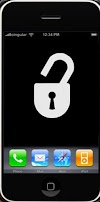


0 Comments