How to do Jailbreak on iOS 8 to iPad, iPhone or iPod
How to do Jailbreak on iOS 8 to iPad, iPhone or iPod
Jailbreak Guide on iOS 8 to iPad, iPhone and iPod
A few days ago the application for OS X and Windows has been officially released, allowing the Jailbreak to any device with iOS 8 in a fully automated way. As you know the advantages of being able to Jailbreak your iPhone, iPad or iPod are basically adding any modifications that the developers in Cydia launch for these devices. Now you have to do two steps to do Jailbreak and install Cydia, since in previous versions the Pangu application performed both processes automatically.
Have you seen the New Vacuum Robots up to 5 times cheaper than the Roomba?
* Right now only the Pangu version for Windows is available, we hope they will soon release the version for OS X
Steps to perform Jailbreak iOS 8 / 8.1 with Pangu
The essential thing to start the whole process is to install the Pangu application on your computer; For it you can download it from its official website
Make a backup of your device with iTunes, to heal you in health in case the process fails at any time.
The next step is very important. If you updated your device via OTA (Update from your iPod, iPad or iPhone) you should restore it from iTunes, so that you download the last iOS and then restore it with the backup you did in step number 2. This is recommended by the Pangu, because it could fail the process.
Now on your iPad, iPhone or iPod we will go to the Settings menu-> Touch ID and Code (in the case of iPhone 5S / 6 / iPad Air 2 / iPad mini 3) or Settings-> Code (On the previous devices) to deactivate the security code.
With iTunes open, open the Pangu application, which we downloaded in step 1, right-clicking and running as Administrator.
We will leave unchecked the box, as shown in the following image: do-jailbreak-ios-8-1
We will press the Blue button and the process of Jailbreak to iOS 8 / 8.1 will start to run on your device.
Now you have to wait until the process is finished. Normally in less than 10 minutes usually ends and then see the Pangu icon on your device:
Now that we see the Pangu icon on the device, it's time to manually install Cydia, so you can follow the tutorial below.
Install Cydia on iOS 8 for iPad, iPhone or iPod
Developer Saurik has released the method to install Cydia on the new iOs 8 / 8.1. Even so, it is working together with the Pangu team to be able to do the whole process automatically, from the Pangu application. Let's see how we can install Cydia in a few steps.
We will open the Pangu application on our iPhone and install the OpenSSH application.
Download these files from Cydia, cydia_1.1.13_iphoneos-arm.deb and cydia-lproj_1.1.12_iphoneos-arm.deb (Search for Google)
Now we need to connect via SSH to our iPhone, iPod or iPad, so the most important thing is that the device and the PC are connected to the same Wi-Fi network.
Download WinSCP for Windows or CyberDuck for Mac. It could also be done via the terminal on Mac, although it is a bit more lousy for those who are not accustomed.
In our device we will go to Settings -> Wifi and we will click on the round icon with an i to see which is the IP address to which our iPad, iPod or iPhone is connected.
Now from WinSCP or CyberDuck we will make the connection of type SSH, putting the IP of the previous step. When prompted for username and password will be: root / alpine
We will upload the files to the main /
Now press Ctrl + T on Windows or ⌘ + T on OS X to open a terminal session. We will go to the folder where we copy the files from step number 1. If you left them in the home directory with cd //
We will launch the commands to install them on your device: dpkg -i cydia-lproj_1.1.12_iphoneos-arm.deb and later dpkg -i cydia_1.1.13_iphoneos-arm.deb
Restart your device and you will have Cydia installed.
I leave you with a video (in English) of how Cydia is installed, in case you have any problems
How to do Jailbreak on iOS 8 to iPad, iPhone or iPod
Jailbreak Guide on iOS 8 to iPad, iPhone and iPod
A few days ago the application for OS X and Windows has been officially released, allowing the Jailbreak to any device with iOS 8 in a fully automated way. As you know the advantages of being able to Jailbreak your iPhone, iPad or iPod are basically adding any modifications that the developers in Cydia launch for these devices. Now you have to do two steps to do Jailbreak and install Cydia, since in previous versions the Pangu application performed both processes automatically.
Have you seen the New Vacuum Robots up to 5 times cheaper than the Roomba?
* Right now only the Pangu version for Windows is available, we hope they will soon release the version for OS X
Steps to perform Jailbreak iOS 8 / 8.1 with Pangu
The essential thing to start the whole process is to install the Pangu application on your computer; For it you can download it from its official website
Make a backup of your device with iTunes, to heal you in health in case the process fails at any time.
The next step is very important. If you updated your device via OTA (Update from your iPod, iPad or iPhone) you should restore it from iTunes, so that you download the last iOS and then restore it with the backup you did in step number 2. This is recommended by the Pangu, because it could fail the process.
Now on your iPad, iPhone or iPod we will go to the Settings menu-> Touch ID and Code (in the case of iPhone 5S / 6 / iPad Air 2 / iPad mini 3) or Settings-> Code (On the previous devices) to deactivate the security code.
With iTunes open, open the Pangu application, which we downloaded in step 1, right-clicking and running as Administrator.
We will leave unchecked the box, as shown in the following image: do-jailbreak-ios-8-1
We will press the Blue button and the process of Jailbreak to iOS 8 / 8.1 will start to run on your device.
Now you have to wait until the process is finished. Normally in less than 10 minutes usually ends and then see the Pangu icon on your device:
Now that we see the Pangu icon on the device, it's time to manually install Cydia, so you can follow the tutorial below.
Install Cydia on iOS 8 for iPad, iPhone or iPod
Developer Saurik has released the method to install Cydia on the new iOs 8 / 8.1. Even so, it is working together with the Pangu team to be able to do the whole process automatically, from the Pangu application. Let's see how we can install Cydia in a few steps.
We will open the Pangu application on our iPhone and install the OpenSSH application.
Download these files from Cydia, cydia_1.1.13_iphoneos-arm.deb and cydia-lproj_1.1.12_iphoneos-arm.deb (Search for Google)
Now we need to connect via SSH to our iPhone, iPod or iPad, so the most important thing is that the device and the PC are connected to the same Wi-Fi network.
Download WinSCP for Windows or CyberDuck for Mac. It could also be done via the terminal on Mac, although it is a bit more lousy for those who are not accustomed.
In our device we will go to Settings -> Wifi and we will click on the round icon with an i to see which is the IP address to which our iPad, iPod or iPhone is connected.
Now from WinSCP or CyberDuck we will make the connection of type SSH, putting the IP of the previous step. When prompted for username and password will be: root / alpine
We will upload the files to the main /
Now press Ctrl + T on Windows or ⌘ + T on OS X to open a terminal session. We will go to the folder where we copy the files from step number 1. If you left them in the home directory with cd //
We will launch the commands to install them on your device: dpkg -i cydia-lproj_1.1.12_iphoneos-arm.deb and later dpkg -i cydia_1.1.13_iphoneos-arm.deb
Restart your device and you will have Cydia installed.
I leave you with a video (in English) of how Cydia is installed, in case you have any problems



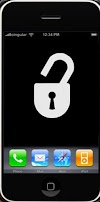


0 Comments