It can become a bit annoying to see the volume HUB appear right in the middle of the screen as the level of the volume is adjusted, even more so when you try to listen to music while looking at pictures or eBooks. So, we present a new tweak jailbreak called HUDPlayer that solves this problem.This tweak integrates the volume level indicator in the banner, which also shows the metadata of everything that is being played, such as the name of the song, the artist and a preview of the album cover.
HUDPlayer was designed to work with both multimedia files and timbre volumes. The new volume HUD appears even when no music is playing, and you will see a ring icon instead of a track information in this case.
The Tweak also comes complete with coloring and theme options, so you can personalize it to look the way you want. In our example below, we show you the difference between dark and light themes that come as part of the package:
HUDPlayer adds a preferences panel to the settings application where you will find some parameters with which you can interact.
Here, you can turn on or off the demand setting and configure how the HUD banner volume looks and feels. Options include:
Using a volume sound inspired by MacOS
Apply a dark color blur
Using the automatic color extraction of the album cover of the current music track
Make corners of album artwork rounded
Coloring the volume indicator bar
Choose the number of seconds of delay before the volume HUD disappears
HUDPlayer can be downloaded for free from the Cydia BigBoss repository and will work on the iOS 9 and 10 jailbreak devices.
Back to iOS 9 Spotlight Simplicity with SpotlifeIf you miss the simplicity of Spotlight iOS 9, we present a new tweak jailbreak called Spotlife that could be a beneficial addition to your device.
The Spotlife installation transforms the "Today" page into the home screen and lock screen into iOS 10 devices into a simpler iOS 9 Spotlight search page.
Instead of displaying a bunch of features you'll probably never use, the tweak just pops up the Spotlight search bar and the hints section of the Siri app.
If you are interested in deactivating the home screen and the lock screen, but do not want to give up full access to the "Today" page, then you will be happy to know that you can still access your "Today" widgets through the center Notifications.
Although it is possible to remove the "Today" page from the lock screen completely by going to settings -> Touch ID & Passcode, Spotlife does not deactivate the Spotlight page completely as the iOS configuration does; Instead, it only removes widgets from "today," allowing you to continue to perform Spotlight searches from the lock screen.
It is important to note that Spotlife allows you to selectively choose where the "Today" widgets will appear in iOS, so if you like to have them on the home screen, but not on the lock screen (or vice versa), you can configure it From the application of adjustments.




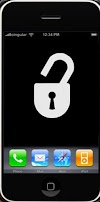


0 Comments