To transfer data from pc to android phone you can use micro usb cable. But, what if the file you want to transfer is in pendrive or micro sd card.
The best solution is using USB OTG for that. There are many uses of USB OTG Cable but the main benefit is they are cheap and easily available in online stores or retail stores. So, this is the guide to connect pendrives to android mobile using usb otg cable. If you have older android mobile you have to check whether your Android Phone Supports USB OTG.
Here’s Are The Steps To Transfer Data From Flash Drive To Your Android Phone Using USB OTG Cable:
- Connect a Pen Drive or Sd Card Reader to USB female end of OTG.
- Now connect OTG cable to your Android Phone.
- Check out the notification center swiping down on your screen. In some cases file manager opens automatically, if that’s your case no need to follow this step.
- Tap on USB Drive.
That’s it! Now you can easily browse the data on you flash drive and copy it to phone storage. To copy data from phone storage to Pen Drive follow below steps. - Click on Internal Storage to browse the files on your Android Phone.
- Find the file you would like to transfer from your phone to flash drive. Hold down on it to select.
- Select Copy.
- Navigate to your USB drive and tap Done to copy the file.
Now you can share that data that you copied from flash drive to your android phone. You can transfer movies, music, apk file, or documents (to mail it to someone), etc. to you android mobile using flash drive and USB OTG Cable.



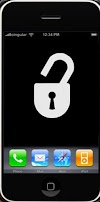


2 Comments
Superbly written article, if only all bloggers offered the same content as you, the internet would be a far better place..
ReplyDeleteThe Xmod Games Hacking APK software
Trolling in basketball stars with xmodgames
thanks for this post if u want to know more about last minute kindly visit us
ReplyDelete